


Question: Can I use a USB microphone on a Chromebook?
Answer: A USB microphone can be an easy and convenient way to make recordings on a computer system. There is no need for an external audio interface or adapter cables, and, for the most part, it is a plug-and-play process. Many of us have used, or are aware of using, USB microphones on a Windows or Mac operating system, and there is plenty of documentation on the internet about how to set up such a configuration. But recently there has been growth in the number of people using Chromebook computers. Many school systems, for example, are now distributing Chromebooks to their students. With the popularity of these computers it was only a matter of time before people wanted to use a USB microphone with a Chromebook, only to be stymied by the lack of available setup information. The following instructions should help you get your USB microphone up and recording in no time. Please note that we will not discuss recording software; you can use the program of your choice.
1. Log into you Chromebook with your Google account information.
2. Connect the microphone to the Chromebook via the USB cable.
3. Note that in the bottom right-hand portion of the screen you will see the status tray.

4. In the status tray you will see your profile picture. This picture was set up when the system was installed. In this example, a vinyl record album was used. Click on the profile picture.
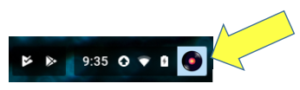
5. A panel appears with basic system settings, including Wi-Fi, VPN, Bluetooth, casting functionality, volume, help, and the shutdown button. Notice that to the far right of the volume adjustment is an arrow. Click on that arrow.
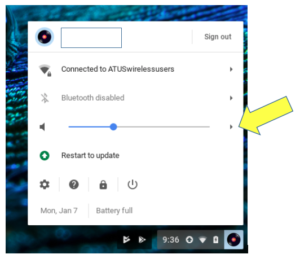
6. The Audio Settings window will open. In the input area, select the USB microphone. In this example the ATR USB microphone is selected. A green check should appear next to the selection indicating that it is the default audio input device.
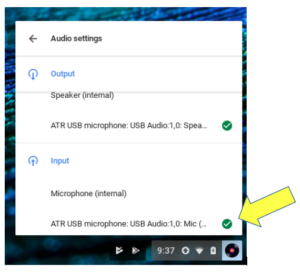
7. You may also select the device to be used as your default output device. The ATR USB microphone is equipped with a headphone jack, and you may select this as the output. You may, however, want to use the internal speakers instead. If so, simply select “Speaker (internal).” Again, a green check will indicate the device you have selected.
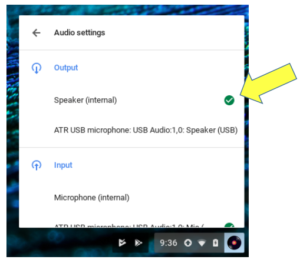
That is all you need to do to configure the USB microphone. Now start your audio recording application and record. If you have further questions, feel free to contact the Audio Solutions Department for assistance.