Question: How can I connect my ATR3350iS microphone with 3.5 mm connector to the USB port on my computer?
Answer: For many years, computers offered the option of plugging microphones with 3.5 mm connectors directly into a 3.5 mm microphone input on a computer. There are many computer models now in the market that do not offer the 3.5 mm microphone input as an option. There is still the USB port as an alternative, but how can we connect a 3.5 mm microphone such as the ATR3350iS to a USB port on a computer?
The answer to this dilemma is Audio-Technica’s ATR2USB 3.5 mm to USB audio adapter! This device has a 3.5 mm microphone jack and a 3.5 mm headphone jack on one end, and a USB connector on the other end.
Here are the steps to take when setting up the ATR3350iS and ATR2USB with your Windows computer:
- Let’s start with plugging the ATR3350iS into the mic jack on the ATR2USB, and your desired headphones into the headphone jack. Please note that you will not be using the TRRS smartphone adapter to plug into the ATR2USB.

- Connect the ATR2USB to the USB port on your computer. Note that the mic is live when the green light illuminates, and muted when the red light illuminates. There is a mute button between the two lights. There is also a volume control on the right of the unit for the headphones.

- Now that the ATR2USB is connected to your computer, let’s double-check our sound settings and make sure everything is properly configured.
- Go to your computer’s Control Panel, then click “Sound.”
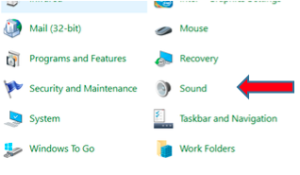
- Under the Playback tab, make sure the ATR2USB is set as the default playback device with the green check mark. If it is not set as default, you may click on ATR2USB to select it, then click “Set Default” towards the bottom of the window.
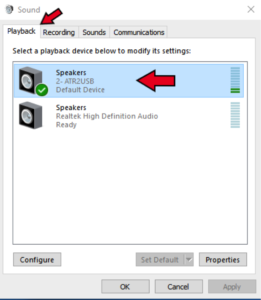
- Under the Recording tab, make sure the ATR2USB is set as the default recording device. If it is not set as default, you may click on ATR2USB to select it, then click “Set Default” towards the bottom of the window.
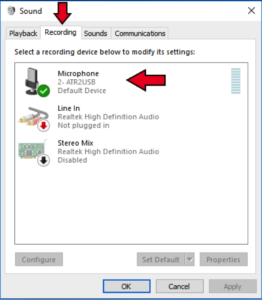
- Click on ATR2USB and select “Properties” at the bottom right-hand corner of the screen.
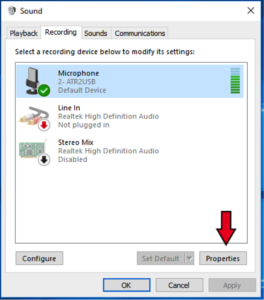
- In Properties, select the “Levels” tab. Make sure the volume level of the microphone is turned all the way up. Then click “OK” to exit the screen.
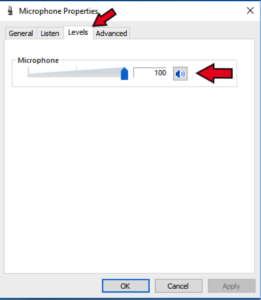
Now you are all set to use your ATR3350iS with your computer! If you have any further questions about this setup, please contact us here in the Audio Solutions Department.