Question: How can I monitor multiple mixes with the 3000 Series IEM?
Answer: The Audio-Technica 3000 Series IEM offers a cue mode,* allowing a single receiver to monitor up to ten different mixes. A live sound monitor engineer or band member setting up the IEM rig can utilize this feature to cycle through the different mixes from their body-pack receiver. This feature saves each mix as a different preset that can be accessed by pressing the easily accessible function button on the receiver to monitor the audio mix and view frequency, name, group and channel, RF mode, AF mode, and balance for that mix.
*Note, cue mode is not available in the 3000Link mode.

Set up cue mode on receiver
- With the body-pack receiver powered on, press the SET button to enter the menu.
- Press the UP/DOWN buttons to select “UTILITIES” and press the SET button.
- Press the UP/DOWN buttons to select “CUE MODE” and press the SET button.
- Press the SET button to select “Enter.”
The first time you set up cue mode, the receiver display will indicate “NO LIST.” You will need to perform a quick IR sync between the receiver and each transmitter you want to monitor. Once you have the presets synced, your receiver display will show a screen similar to the following:
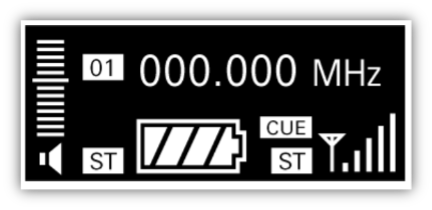
Add a preset
- Begin with both the transmitter and receiver powered on and the receiver in cue mode (see above).
- Press and hold the transmitter’s control dial and select “RX SYNC.”
- Press the control dial to select “SYNC START.”
- On the body-pack receiver in cue mode, press the receiver’s SYNC button (located to the left of UP/DOWN buttons).
- Place the receiver’s IR sync window (located by belt clip on rear of receiver) near the IR sync window on the transmitter (located between power button and display). (See image below.)
- Both devices will establish a communication and display “DONE” once sync is completed.
- If the sync times out or has an error, repeat steps 3-6.
**Repeat the entire “Add a preset” process to sync up to 9 additional transmitters. The receiver will create new presets and store them in sequential order.

To make any changes to a preset:
- With the body-pack receiver powered on and in cue mode, press the SET button to enter the cue mode menu.
- Press the UP/DOWN buttons to display “Edit”. Press the SET button to select.
- Press the UP/DOWN buttons to display the preset number you wish to change. Press the SET button to select.
- Press the receiver’s SYNC button to enter sync standby.
- Press and hold the transmitter’s control dial and select “RX SYNC.” Release the control dial.
- Place the receiver’s IR sync window (located by belt clip on rear of receiver) near the IR sync window on the transmitter (located between power button and display).
- Both devices will establish a communication and display “DONE” once sync is completed.
- If the sync times out or has an error, repeat above steps.
You can also delete specific presets or delete them all. Follow the steps below.
Delete individual preset
- With the body-pack receiver powered on and in cue mode, press the SET button to enter the cue mode menu.
- Press the UP/DOWN buttons to display “Delete.” Press the SET button to select.
- Press the UP/DOWN buttons to display the preset number you wish to delete. Press the SET button to select. “DELETE” is displayed.
Delete all presets
- With the body-pack receiver powered on and in cue mode, press the SET button to enter the cue mode menu.
- Press the UP/DOWN buttons to display “Delete All.” Press the SET button to select.
- You will need to confirm that you wish to delete all the presets. Press the UP/DOWN buttons to select “Yes.” Press the SET button. “DELETE” is displayed.
To navigate through the cue mode, use the UP/DOWN buttons and the function button located on the top of the body-pack receiver. To change the preset display, press the UP/DOWN buttons to cycle through the different preset displays. Each preset can display the frequency, name, group and channel, or RF and AF meters. To switch to the next preset, press the function button. A quick press of the function button will switch the receiver to the next numbered preset. Alternatively, a press and hold of the function button will switch the receiver to the previous numbered preset.

To exit cue mode and return to standard IEM operation, follow the steps below:
- With the body-pack receiver powered on and in cue mode, press the SET button to enter the cue mode menu.
- Press the UP/DOWN buttons to display “Exit.” Press the SET button to select.
If you have further questions about setting up or operating the 3000 Series IEM cue mode, please contact the Audio Solutions Department.