
Question: How do I set up the ATH-M50xSTS-USB StreamSet?
Answer: Designed for streamers and content creators, the ATH-M50xSTS StreamSet™ is the world’s first professional streaming headset that combines the legendary studio sound of the ATH-M50x headphones with the clarity of the iconic 20 Series microphones.
The StreamSet is available in two configurations. The ATH-M50xSTS is outfitted with a 2 m (6.6') permanently attached cable with 3.5 mm (1/8") headphone input and XLR microphone output for connection to an audio interface or mixer. A 6.3 mm (1/4") snap-on adapter is also included for the headphone plug. For those looking for plug-and-play connectivity to PCs and Macs, the ATH-M50xSTS-USB is outfitted with a 2 m (6.6') permanently attached cable with USB-A connection (and a USB-A to USB-C adapter). Here we will talk about the ATH-M50xSTS-USB.
Set up
- Before using the ATH-M50xSTS-USB familiarize yourself with its parts

- Left/Right indicator
- Earpad
- Headband
- Slider
- Joint
- Arm
- Housing
- Monitor dial
- Microphone
- USB-A connector
- Adjust for fit
Place the earcup marked L over your left ear and the earcup marked R over your right ear. Slide the slider up or down to find a comfortable fit.
Raise or lower the microphone boom arm until it is in front of your mouth.
- Connect to your computer
Connect the USB-A connector to an open USB input on your computer. Please note that a USB-A to USB-C adapter is included for those computers with USB-C inputs.
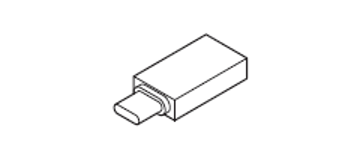
In Windows and macOS select ATH-M50xSTS as both your recording and output device.
- Adjust the volume level of the microphone
You can check the volume of your voice while using the ATH-M50xSTS-USB by pressing the monitor dial. Each time the dial is pressed it will turn monitoring off or on. With monitoring turned on, rotate the dial up or down to adjust the volume of your voice.
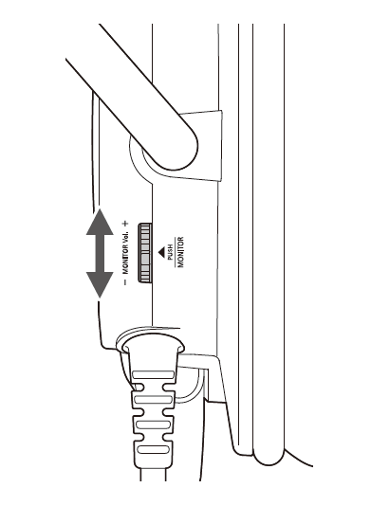
- Mute the microphone
Raising the microphone boom all the way up mutes the microphone. Moving it down will activate the microphone.

If you have further questions about this product or any Audio-Technica product, please contact the Audio Solutions Department for additional assistance.