
Question: How do I use a USB microphone or turntable with Apple’s Mojave OS?
Answer: Every new operating system brings with it new or updated features. Most often these are beneficial or needed, although at times the changes can be something of a pain, causing you to adjust your normal way of doing things. One such change is the way USB audio devices, such as turntables or microphones, work with Audacity software on the Mojave operating system. Apple has added additional security features to Mojave, and one of those features affects USB audio devices. In a nutshell, you must give an application, such as Audacity, permission to use certain devices.
One can see the logic behind this change, since it is so easy to download an application from the internet that can cause problems on your computer. This new security feature gives you additional protection – an added step to make sure you really want or need to use the application. The USB audio device will appear in the Sound system preferences as always, but you will not be able to use it with Audacity until you follow the steps below.
- Install Audacity on your Mac.
- Open System Preferences on the Mac, then open Security & Privacy.
- Select the Privacy tab in the Security & Privacy window.
- Select Microphone on the left side of the window and check Audacity.app on the right side of the screen. (Please note that you may have to click the “Click the lock to make changes” icon in order to make changes.)
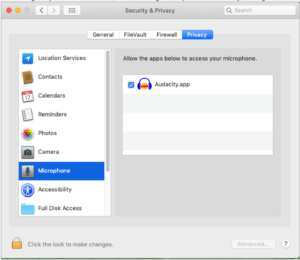
This should now allow Audacity to use the USB audio device. If you have further questions, feel free to contact the Audio Solutions Department for assistance.